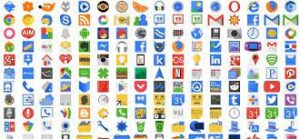How To Backup Whatsapp Without Google Drive: Are you a regular user of WhatsApp? Have you joined a number of WhatsApp groups, both personal and professional in nature? Do you want to back up all of your WhatsApp data but don’t want to use Google Drive?
It may intrigue you to learn that Google Drive is the sole reliable method for backing up WhatsApp conversations on Android devices. After all, Google Drive makes scheduling an automated backup quite simple. It also simplifies the process.
Backing up WhatsApp conversations to Google Drive, on the other hand, has its own set of limits, such as the need for a robust internet connection. And not just that, WhatsApp just stated that any backups saved to Google Drive will not be counted against your storage limit, which raises security concerns.
As a result of all of these issues, the question of how-to backup WhatsApp chat without using Google Drive arises. We’ve shown other ways to backup WhatsApp without using Google Drive and also the pros and cons of backing up your WhatsApp data on google drive in this article. Continue reading to see which alternative is the most convenient for you.
What Are The Benefits and Drawbacks of Using Google Drive to Back Up Your WhatsApp?
While most people utilize Google Drive online storage due to its benefits, the cloud storage service does have some drawbacks. Not counting Google backups, for example, may appear to be a positive thing, but it comes with the drawback of not encrypting your WhatsApp backups in Google Drive. So, let’s take a look at some of the benefits and downsides of backing up your WhatsApp to Google Drive.
Upsides
1. It’s Easy to Schedule a Backup: You don’t have to constantly manually save files when you utilize Google Drive. Furthermore, when you set an automated backup, the cloud storage features a remote connection server that automatically refreshes and saves your work in the process.
It’s quick and easy if you already have a Google Drive account. A Google Drive app is required, and it is available for PC, Mac, and Android.
You simply create a folder on your PC or mobile device that instantly syncs with the Google Drive cloud version. Offline access to your files is provided by default. Any files and data you save to the file are automatically updated in the drive, and any updates are also reflected in the file’s cloud version. In a nutshell, it makes managing your backup a lot easier.
2. Google Drive is an all-in-one storage solution: Google Drive has a number of backup features that you won’t find on other cloud storage services. Cloud storage is the greatest one-stop-shop because everything is in one location. This holds true for all of your devices, including desktops and Android smartphones.
3. Sharing Tasks Has Never Been This Simple: Google Drive makes it easy for folks who operate in many places and need to exchange files. If you have a Google Drive account and wish to share files, you only need to provide the URL to the files you want to share.
The same may be said about WhatsApp. You don’t have to worry about losing your chats when you transfer devices because Google Drive backs them up. That’s because when you do, Google Drive recovers all of your conversations and data. You’ll have no trouble finding the media or file you’d like to share or refer to.
Downsides
Many users have a Google Drive account and use it to access all of the cloud service’s features. Even though it appears to be practical and simple to use, Google Drive has limits. Some of the constraints are as follows:
1. To function properly, you’ll need a strong Internet connection: To access your Google Drive account, you must be connected to the internet. All of the storing and backing up operations need you to have a stable internet connection.
You might want to access your WhatsApp backup on Google Drive when you’re not connected to the internet, but this is not possible with Google Drive.
2. The Searching Process Can Be Exhausting: In Google Drive, finding a certain file might be difficult. This is due to the fact that the original file names provided by the user when creating and saving the files are preserved. Worse, the search tool does not extend to the data in your paper.
3. Encryption: The new revelation that all backups would not count against your overall storage limit has several drawbacks. As a result, while backing up data on Google Drive, you may lose encryption. Furthermore, it may have an impact on other aspects, such as the user’s privacy, which is undesirable.
Procedure For Backing Up Whatsapp To An Sd Card
You may use an SD card to back up your WhatsApp conversations and media. Android users can backup WhatsApp without using Google Drive since it is light, portable, and comes in a variety of storage capacities.
Although one of the most beneficial Google Drive alternatives, the SD card is sometimes disregarded. It allows you to save all of your WhatsApp chats and media while also clearing up storage space on your smartphone.
Back up WhatsApp to your SD Card by following the steps below:
Step 1: Open WhatsApp in your phone’s app menu. Tap “menu” and then “setting” after you’ve arrived here at the drop-down menu. You can then go to “chats” when you’re in the settings.
Step 2: Select “chat backup” from the drop-down menu.
Step 3: Disable Google Drive’s automatic backup feature. Now, press “Backup,” and WhatsApp will begin backing up your WhatsApp chats to your SD card without using Google Drive.
How Do You Make an E-mail Backup of an Individual or Group Chat?
You may also use the export tool to back up a single chat or a group of chats. Your conversations will be backed up through email using this method. You may just download them from your email when you need them again.
Here’s how to export a single conversation or a collection of chats:
Step 1: Go to the settings section of your WhatsApp app on your phone. Select “chats” after that.
Step 2: Now pick “conversation history” from the drop-down menu.
Step 3: Select “e-mail chat.” If “e-mail chat” is not an option, choose “export chat” and follow the on-screen instructions.
Step 4: Select the individual or group conversation that you want to export while you’re here. After you’ve chosen it, you must pick whether or not you wish to import the media files.
When you’ve finished configuring your device, it produces an e-mail and delivers it to the address you provide. The chats you chose to backup will be attached as a.txt document in the e-mail.
Conclusion
The two methods listed above provide options for backing up WhatsApp without using Google Drive. The first is to utilize an SD card to store all of your chats and media, and the second is to use the WhatsApp setting’s export feature. Choose one that works best for you and use it to back up your chats without using Google Drive.